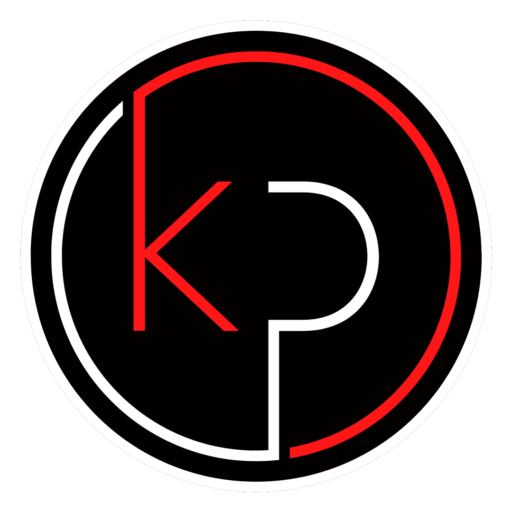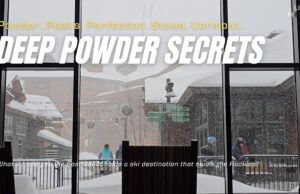We take more photos than ever – on smartphones, tablets, laptops, and even webcams. But with all these memories piling up, one question becomes increasingly important: Where should you store your digital photos?
Whether you’re trying to free up space on your phone or protect your family albums from accidental loss, this guide will walk you through the best storage options available. You’ll also find practical tech tips and how-to guides to help you make smart choices for your devices.
Welcome to another helpful article from Google Keith, your go-to source for reliable digital solutions.
Understanding Your Storage Options
Before choosing where to store your photos, it’s helpful to understand the two main types of storage: local storage and cloud storage.
Local Storage
Local storage means saving your photos directly to a physical device. This includes:
- Internal hard drives (inside your computer or laptop)
- External hard drives
- USB flash drives
- SD cards (commonly used in cameras and some tablets)
Pros:
- Full control over your files
- No internet connection required
- One-time purchase (no subscription fees)
Cons:
- Can be lost, stolen, or damaged
- Limited space depending on the device
- No automatic backup unless manually set up
Cloud Storage
Cloud storage saves your photos on remote servers, which you can access through the internet. Popular services include:
- Google Photos
- Apple iCloud
- Microsoft OneDrive
- Amazon Photos
- Dropbox
Pros:
- Access your photos from any device
- Automatic backups and syncing
- Easy sharing with friends and family
Cons:
- Free limited space, but monthly or yearly subscription fees for more space
- Privacy concerns if not properly secured
Choosing the Right Option for Your Devices
Different devices have different needs. Here’s how to choose the best storage method for each one.
Smartphones & Tablets
Most smartphones and tablets come with built-in cloud integration:
- Android devices often use Google Photos for automatic backups.
- iPhones and iPads use iCloud Photos to sync across Apple devices.
Tech Tip: Enable automatic photo backup in your device settings. This ensures your photos are saved even if your phone is lost or damaged.
You can also manually transfer photos to a computer or external drive for extra safety.
Laptops & Desktops
Computers offer more flexibility. You can:
- Store photos on the internal hard drive
- Use an external drive for backups
- Sync with cloud services like OneDrive, Dropbox, or Google Drive
How-To Guide:
To back up photos from your computer to Google Photos:
- Go to photos.google.com
- Sign in with your Google account
- Click the upload icon and select your photos
- Or install the Google Drive for Desktop app for automatic syncing
Best Practices for Photo Storage
To keep your photo collection safe and organized, follow these best practices:
1. Use Both Local and Cloud Storage
This is called redundant storage. If one method fails, you still have a backup.
2. Organize Your Photos
Create folders by year, event, or location. This makes it easier to find specific memories later.
3. Delete Duplicates and Blurry Shots
Regularly clean up your library to save space and reduce clutter.
4. Enable Auto-Backup
Most cloud services offer automatic syncing. Turn this on to avoid losing recent photos.
5. Set a Backup Schedule
If you prefer manual backups, set a reminder to do it weekly or monthly.
Security and Privacy Tips
Your photos are personal. Here’s how to keep them safe:
- Use strong passwords for your cloud accounts
- Enable two-factor authentication (2FA)
- Review privacy settings on your cloud service
- Encrypt sensitive photos if storing them locally
- Avoid public Wi-Fi when uploading or accessing cloud storage
Tech Tip: OneDrive, Google Photos and iCloud both offer locked folders or hidden albums for private images. Use these features for added privacy.
Cost Considerations
Storage isn’t always free. Here’s what to expect:
Cloud Storage Plans
- Google Photos: 15GB free, then plans starting at $1.99/month
- iCloud: 5GB free, then $0.99/month for 50GB
- OneDrive: 5GB free, included with Microsoft 365 plans
- Amazon Photos: Free unlimited photo storage for Prime members
Local Storage Costs
- External hard drives: $50–$150 depending on size
- USB drives: $10–$40
- SD cards: $15–$60
How-To Guide: When buying an external drive, look for one with at least 1TB of space and USB 3.0 or higher for faster transfers.
Making the Right Choice for You
There’s no one-size-fits-all answer. The best photo storage solution depends on your habits, devices, and budget.
Here’s a quick comparison:
| Feature | Local Storage | Cloud Storage |
|---|---|---|
| Access Anywhere | No | Yes |
| Internet Required | No | Not always |
| Automatic Backup | Manual (unless set) | Yes |
| Cost | One-time | Ongoing subscription |
| Risk of Loss | Higher | Lower (if secured) |
Tech Tip: For most users, a hybrid approach – using both local and cloud storage – is the safest and most flexible option.
Next Steps for Protecting Your Photo Library
Now that you understand your options, it’s time to take action. Start by:
- Reviewing your current storage setup
- Backing up your most important photos today
- Choosing a cloud service that fits your needs
- Setting up a regular backup routine
For more how-to guides and tech tips, visit Google Keith. Whether you’re organizing your digital life or solving a tech problem, you’ll find practical advice you can trust.