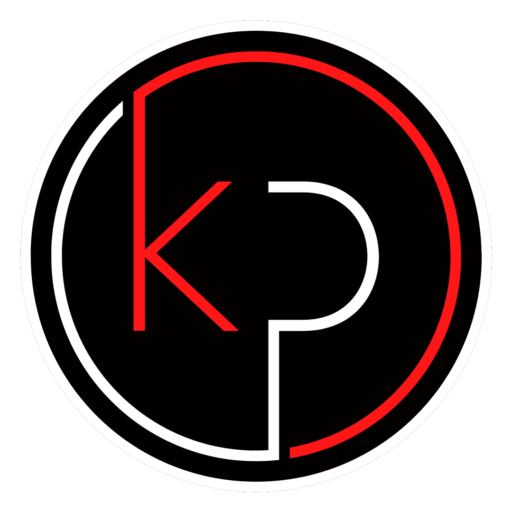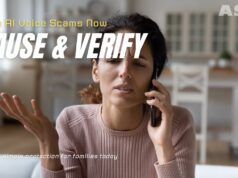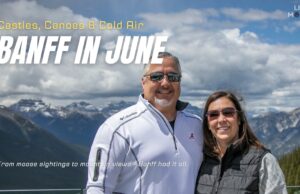Maximum Productivity and Customization in Windows 11
Windows 11 brings a modern interface, streamlined workflows, and a suite of built-in tools designed to help you work smarter. Whether you’re managing multiple projects, customizing your workspace, or simply trying to get more done in less time, Windows 11 offers features that can make a real difference.
This guide is tailored for intermediate PC users who want to go beyond the basics. You’ll learn how to optimize performance, personalize your desktop, and use built-in tools like Snap Layouts and Focus Sessions to stay productive throughout the day.
Optimize Windows 11 for Better Performance
Before customizing your system or exploring productivity tools, it’s important to ensure your PC is running efficiently. A well-optimized system reduces lag, improves responsiveness, and creates a smoother experience overall.
Check for Windows Updates
Start by making sure your system is up to date. Go to Settings > Windows Update and install any available updates. These often include performance improvements and security patches that keep your system stable.
Manage Startup Programs
Too many apps launching at startup can slow down your boot time. Open Task Manager (Ctrl + Shift + Esc), click the Startup tab, and disable any unnecessary programs.
Adjust Power Settings
For better performance, especially on desktops or plugged-in laptops, go to Settings > System > Power & Battery and select the Best Performance power mode.
Use Storage Sense
Free up space by enabling Storage Sense under Settings > System > Storage. This tool automatically deletes temporary files and manages cloud content to keep your drive clean.
Customize Windows 11 Settings for a Personalized Desktop
A personalized desktop can help you feel more comfortable and focused. Windows 11 offers a range of customization options that let you tailor your environment to your preferences.
Change Themes and Backgrounds
Navigate to Settings > Personalization to choose from built-in themes or create your own. You can adjust colors, background images, and even the transparency of windows.
Customize the Start Menu and Taskbar
Right-click the Taskbar to access settings where you can adjust alignment, hide unused icons, and control what appears in the system tray. You can also pin your most-used apps to the Start Menu for quick access.
Use or Disable Widgets
Widgets can provide quick access to news, weather, and calendar events. If you find them distracting, you can disable them by right-clicking the Taskbar and toggling off the Widgets button.
Adjust Mouse and Touchpad Settings
Fine-tune your input devices under Settings > Bluetooth & Devices > Mouse or Touchpad. You can change scroll direction, pointer speed, and gesture controls to suit your workflow.
Use Snap Layouts in Windows 11 for Efficient Multitasking
Snap Layouts are one of the most useful Windows 11 productivity tips. They allow you to organize multiple windows on your screen without manually resizing them.
How to Use Snap Layouts
Hover your mouse over the maximize button on any window. You’ll see several layout options – choose one to snap the window into place. Then select other apps to fill the remaining slots.
Save and Restore Snap Groups
When you snap multiple windows together, Windows 11 remembers the arrangement as a Snap Group. You can restore the group by hovering over the app icon in the Taskbar and selecting the group preview.
Best Layouts for Different Screens
- Wide monitors: Use 3- or 4-column layouts for side-by-side comparisons.
- Laptops: Stick to 2-column layouts for better visibility.
- Touchscreens: Use larger windows and fewer columns for easier navigation.
Set Up Focus Sessions in Windows 11 to Stay on Task
Focus Sessions help you block distractions and stay productive by combining a timer, task list, and music integration.
Launch Focus Sessions
Open the Clock app and select Focus Sessions. Choose a duration, link your Microsoft To Do list, and optionally connect Spotify for background music.
Customize Notifications
Go to Settings > System > Notifications and configure Focus Assist to silence alerts during your session. You can allow priority notifications or block everything.
Track Your Progress
Focus Sessions include a daily progress tracker and streak counter to help you build better work habits over time.
Use Virtual Desktops in Windows 11 to Organize Your Work
Virtual desktops let you separate tasks into different workspaces, reducing clutter and improving focus.
Create and Switch Desktops
Click the Task View button on the Taskbar or press Windows + Tab. Select New Desktop to create a new workspace. You can switch between them using Ctrl + Windows + Left/Right Arrow.
Rename and Organize Desktops
Right-click a desktop in Task View to rename it. Use names like “Work,” “Personal,” or “Research” to keep things organized.
Move Apps Between Desktops
Drag and drop windows between desktops in Task View, or right-click a window and choose Move to another desktop.
Use Built-In Windows 11 Tools to Boost Productivity
Windows 11 includes several tools that can streamline your workflow without needing third-party software.
Enable Clipboard History
Press Windows + V to open Clipboard History. Turn it on to save multiple copied items and access them later.
Use File Explorer Tabs
File Explorer now supports tabs, making it easier to manage multiple folders. Use Ctrl + T to open a new tab and Ctrl + W to close one.
Try Microsoft PowerToys
PowerToys is a free utility pack from Microsoft that adds advanced features like FancyZones (custom window layouts), a powerful file renamer, and a keyboard shortcut guide. Download it from the Microsoft Store or GitHub.
Automate Tasks and Use Windows Shortcuts
Small time-savers can add up. Automating repetitive tasks and learning keyboard shortcuts can significantly improve your efficiency.
Use Windows Keyboard Shortcuts
Here are a few useful ones:
- Windows + E: Open File Explorer
- Windows + L: Lock your PC
- Windows + D: Show desktop
- Alt + Tab: Switch between open apps
Set Up Task Scheduler
Use Task Scheduler to automate tasks like launching apps at specific times or running maintenance scripts. Search for it in the Start Menu and follow the wizard to create a new task.
Try Voice Typing
Press Windows + H to activate voice typing. It’s a quick way to dictate notes, emails, or documents without touching the keyboard.
Take Control of Your Windows 11 Experience
Mastering Windows 11 doesn’t require a complete overhaul of how you work. With a few thoughtful adjustments and a better understanding of built-in tools, you can create a system that works for you – not the other way around.
Whether you’re customizing your desktop, organizing your workflow with Snap Layouts, or using Focus Sessions to stay on track, these Windows 11 productivity tips can help you get more done with less friction.
Want More How-To Guides and Tech Tips?
If you found this guide helpful, you’ll love what’s waiting inside the KP Insiders community. Get early access to practical how-to articles, productivity tools, and tech tips tailored for real users – not just power users. Join today and start making your tech work smarter for you.