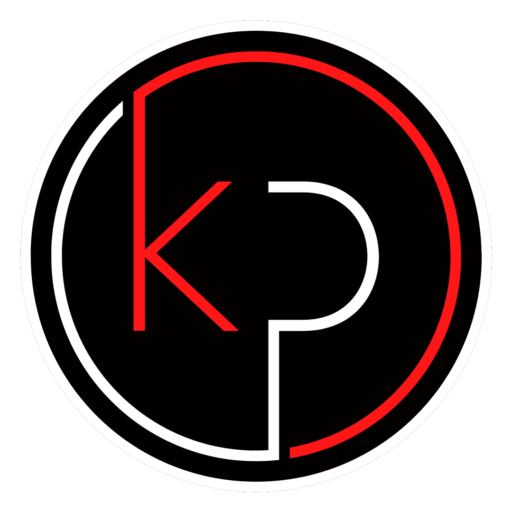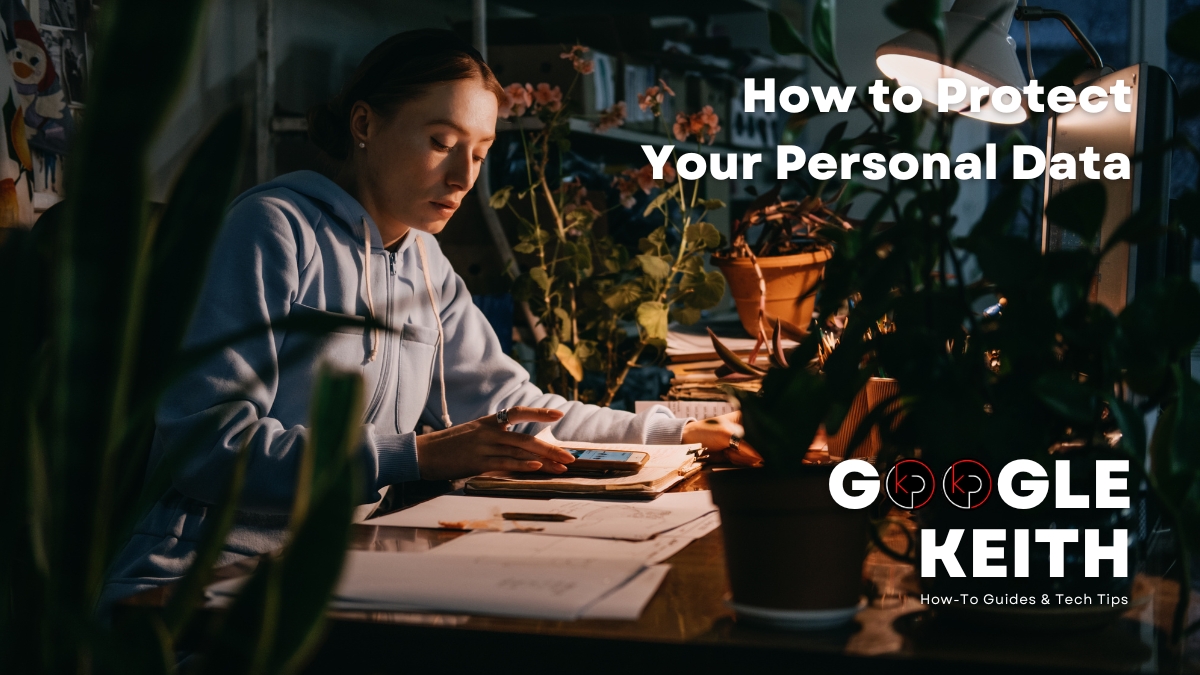Beginner’s Guide to Setting Up a Secure Home Network
Practical tips for safer Wi-Fi, smarter devices, and a more connected home or home office
With more devices online and remote work becoming the norm, securing your home network is no longer optional. Whether you’re streaming movies, managing smart home gadgets, or running a small business from your living room, your Wi-Fi setup plays a central role in keeping your digital life safe and smooth.
This guide is designed for tech-aware families and remote-working professionals who want clear, practical steps to improve their home network security and performance. You don’t need to be a tech wizard – just a willingness to take control of your setup and protect what matters most.
Let’s explore your everyday challenge – building a secure, reliable home network – one question at a time.
What Is a Home Network and Why It Matters
Your home network is the system that connects your devices to the internet. It includes your modem (which brings internet into your home), your router (which distributes that connection wirelessly or through cables), and all the devices that use it – phones, laptops, smart TVs, thermostats, printers, and more.
When this network isn’t secure, it’s vulnerable to unwanted access, data theft, and performance issues. That’s why understanding the basics is the first step toward a safer setup.
Key Components of a Home Network
- Modem – Connects your home to your internet service provider (ISP)
- Router – Distributes internet to your devices via Wi-Fi or Ethernet
- Devices – Everything connected to your network, from phones to smart fridges
To manage your network, you’ll need access to your router’s settings. This is usually done through a web browser using the router’s IP address (often something like 192.168.1.1). Your router’s manual or the label on the device will guide you to the right address and login credentials.
How to Set Up Secure Wi-Fi at Home
Securing your Wi-Fi is one of the most important steps in protecting your home network. Here’s how to do it right.
Change Default Router Login Credentials
Most routers come with default usernames and passwords that are easy to guess. Change these immediately to something strong and unique. This prevents unauthorized users from accessing your router settings.
Use Strong Wi-Fi Passwords
Your Wi-Fi password should be long, complex, and not easily guessed. Avoid using names, birthdays, or common phrases. A mix of letters, numbers, and symbols works best.
Enable WPA3 or WPA2 Encryption
Encryption protects the data traveling over your network. WPA3 is the most secure option, but WPA2 is still acceptable if your router doesn’t support WPA3. You can enable this in your router’s wireless settings.
Hide Your Network Name (SSID) If Needed
While not essential, hiding your SSID (the name of your Wi-Fi network) can reduce visibility to outsiders. This means your network won’t show up in nearby device lists unless someone knows the name and enters it manually.
Set Up a Guest Network
If you have visitors who need Wi-Fi access, create a separate guest network. This keeps your main network private and prevents guests from accessing shared files or devices.
Managing Connected Devices for Better Security
Every device connected to your network is a potential entry point. Managing these devices helps you stay in control and reduce risk.
Identify All Connected Devices
Log into your router and check the list of connected devices. You’ll see names or IP addresses for each one. If something looks unfamiliar, investigate further – it could be an old device or something unauthorized.
Remove Unknown or Unused Devices
If you spot devices you don’t recognize or no longer use, disconnect them. This reduces clutter and potential vulnerabilities.
Keep Firmware and Software Updated
Your router and connected devices need regular updates to stay secure. Check for firmware updates in your router settings and enable automatic updates on your devices whenever possible.
Use Parental Controls and Device-Level Security
Many routers offer parental controls that let you manage access times and content for specific devices. You can also install antivirus or security apps on individual devices to add another layer of protection.
Smart Home Safety and Family Connectivity
Smart home devices make life easier, but they also introduce new security challenges. Here’s how to connect your home safely and keep your family protected.
Safely Connect Smart Devices
Smart TVs, speakers, thermostats, and cameras should be connected to a secure network. If possible, place them on a separate network from your personal devices. This limits exposure if one device is compromised.
Create Profiles for Kids and Set Time Limits
Use your router’s parental controls or third-party apps to create profiles for children. You can set time limits, block inappropriate content, and monitor usage.
Monitor Network Activity with Apps
Apps like Fing or your router’s companion app can help you track who’s online, what devices are connected, and how much bandwidth is being used. This gives you visibility and control over your network.
Secure Remote Work and Home Office Setup for Small Business Owners
If you’re running a business from home or working remotely, your home network needs to do more than just stream movies and support smart devices. It must protect sensitive data, support reliable connections, and separate work from personal use.
Use a VPN for Secure Connections
A Virtual Private Network (VPN) encrypts your internet traffic, making it harder for outsiders to intercept your data. Whether you’re accessing client files or logging into cloud-based tools, a VPN adds a layer of privacy and security.
Choose a reputable VPN provider and install it on your work devices. Some routers also support VPN configurations, allowing you to protect all traffic on your network.
Enable Firewalls on Routers and Devices
Most routers come with built-in firewalls – make sure yours is turned on. You should also enable firewalls on your computers and other devices. These act as gatekeepers, blocking unauthorized access and filtering traffic.
Use Secure File Sharing Tools
Avoid sending sensitive documents through unsecured email. Instead, use encrypted file-sharing platforms like Google Workspace, Microsoft OneDrive, or Dropbox Business. These services offer secure access controls and version history, which are especially useful for collaboration.
Isolate Work Devices from Personal Devices
Create a separate network or VLAN (Virtual Local Area Network) for work devices. This keeps business data isolated from personal browsing, gaming, or streaming. If your router supports VLANs, you can configure this in the settings. If not, consider using a guest network for personal devices.
Prioritize Bandwidth for Work Tasks
Video calls, cloud apps, and large file transfers can strain your network. Use Quality of Service (QoS) settings on your router to prioritize bandwidth for work-related tasks. This ensures smoother performance during meetings and deadlines.
Boosting Wi-Fi Performance and Troubleshooting Common Issues
A secure network is only helpful if it performs well. Here’s how to improve speed, coverage, and reliability across your home or office.
Optimize Router Placement
Your router should be placed in a central, elevated location away from walls and metal objects. Avoid hiding it in cabinets or placing it near microwaves and cordless phones, which can interfere with signals.
If your home has multiple floors or thick walls, consider using a mesh Wi-Fi system. These systems use multiple nodes to extend coverage and reduce dead zones.
Monitor Bandwidth Usage
Use your router’s dashboard or a network monitoring app to see which devices are using the most bandwidth. Streaming services, gaming consoles, and large downloads can slow things down. Schedule heavy usage during off-hours or limit bandwidth for non-essential devices.
Upgrade Your Router or Internet Plan
If your router is more than five years old, it may not support the latest security protocols or speeds. Look for routers that support Wi-Fi 6 or Wi-Fi 6E for better performance and efficiency.
Also, check your internet plan. If multiple people are working or learning from home, you may need higher speeds or more bandwidth. Contact your ISP to explore upgrade options.
Keeping Your Home Network Secure Over Time
Security isn’t a one-time setup – it’s an ongoing process. Regular maintenance helps you stay ahead of threats and keep your network running smoothly.
Schedule Regular Network Checkups
Set a reminder to review your network settings every few months. Check for firmware updates, review connected devices, and confirm that your passwords and encryption settings are still strong.
Stay Informed About New Threats
Subscribe to newsletters or follow trusted sources like the Electronic Frontier Foundation (EFF) or your router manufacturer’s blog. Staying informed helps you respond quickly to new vulnerabilities or software updates.
Your Home Network Security Checklist
Here’s a quick checklist to help you stay on track. Print it out, save it to your notes, or share it with your household or team.
Wi-Fi Setup
- [ ] Change default router login credentials
- [ ] Use a strong Wi-Fi password
- [ ] Enable WPA3 or WPA2 encryption
- [ ] Set up a guest network
Device Management
- [ ] Identify and remove unknown devices
- [ ] Update firmware and software regularly
- [ ] Use parental controls and device-level security
Smart Home Safety
- [ ] Connect smart devices to a secure network
- [ ] Create profiles and time limits for kids
- [ ] Monitor network activity with apps
Small Business Security
- [ ] Use a VPN for work devices
- [ ] Enable firewalls on router and devices
- [ ] Use secure file-sharing platforms
- [ ] Isolate work devices from personal ones
- [ ] Prioritize bandwidth for work tasks
Performance & Maintenance
- [ ] Optimize router placement
- [ ] Monitor bandwidth usage
- [ ] Upgrade router or internet plan if needed
- [ ] Schedule regular checkups
- [ ] Use network monitoring tools
- [ ] Stay informed about new threats
Ready for more practical answers to your everyday challenges?
Join KP Insiders for Exclusive Solutions
Stay ahead with our weekly insights, practical tips, and actionable advice tailored for your home, family, and small business needs. Get solutions delivered directly to your inbox so you can confidently navigate modern life.