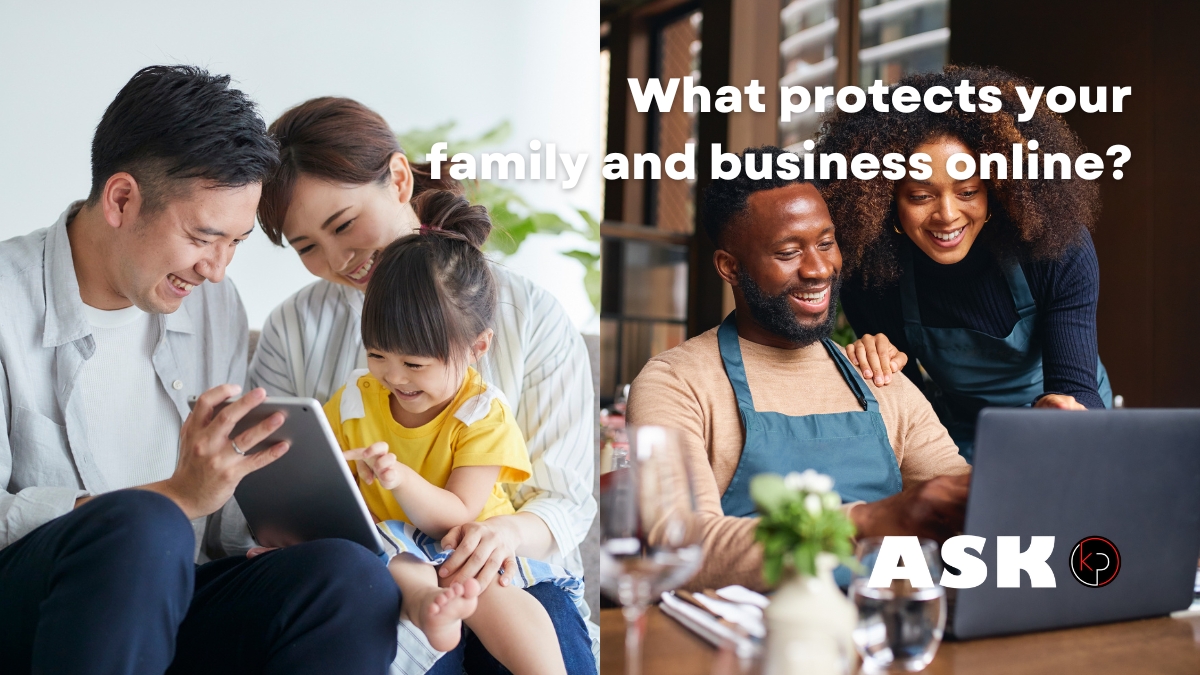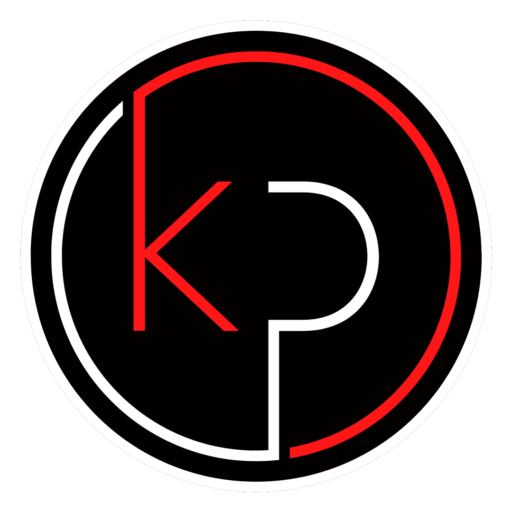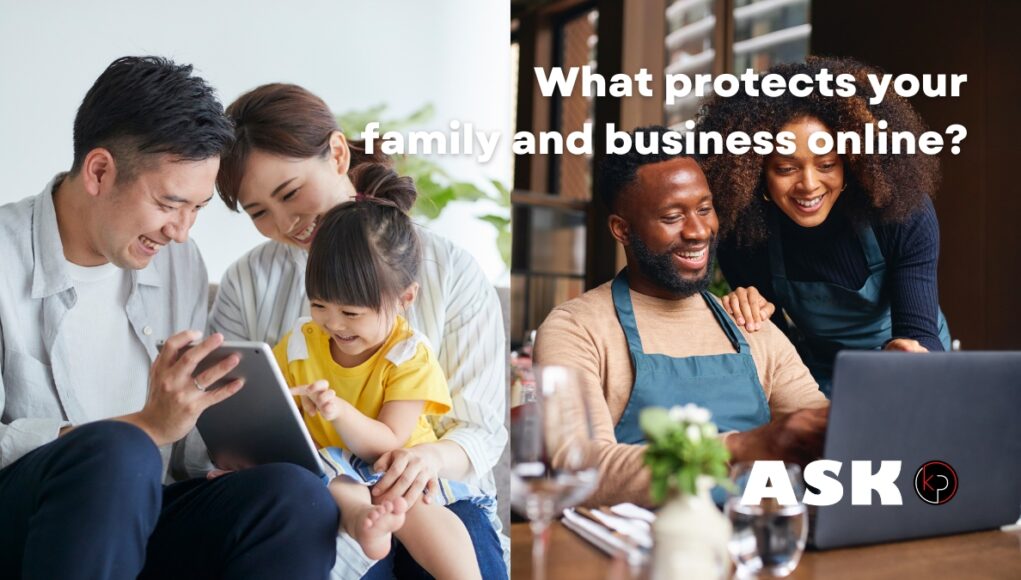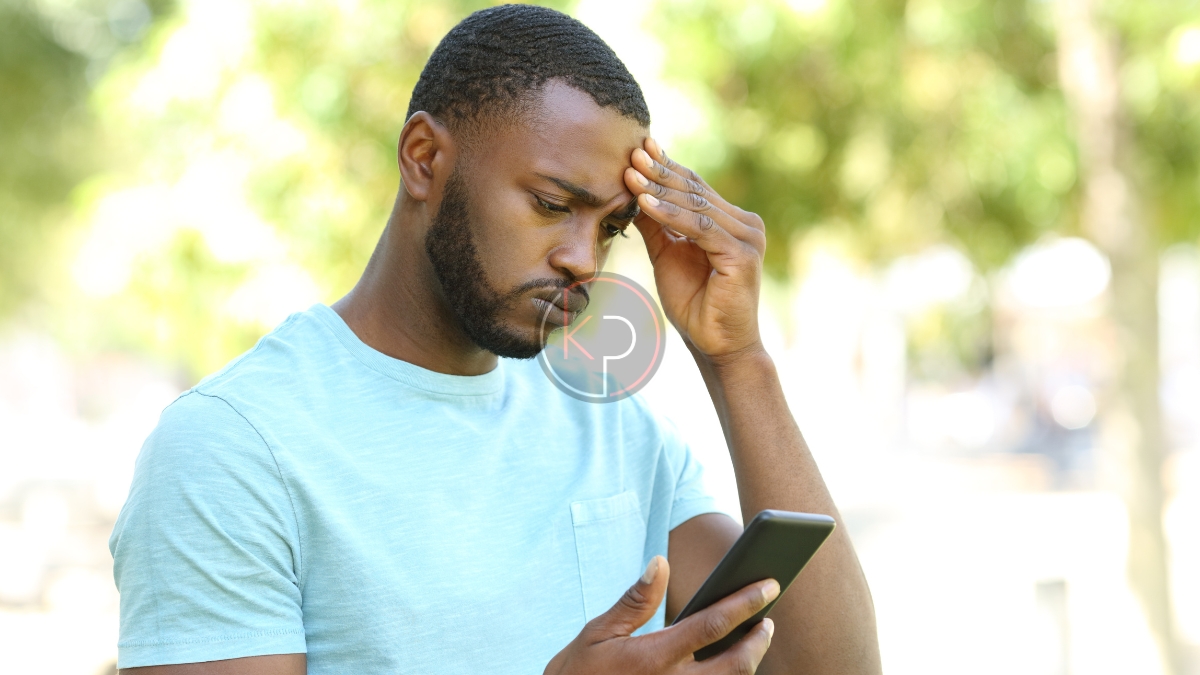Smart and Safe Digital Security Tips for Home and Business
With more of our lives connected to the internet – from managing family schedules to running small businesses – keeping your digital world secure is no longer optional. It’s essential. Whether you’re a parent trying to protect your kids online or a business owner safeguarding customer data, the risks are real. But the good news? You don’t need to be a tech wizard to stay safe.
This guide is packed with practical, easy-to-follow steps to help you protect your home, your family, and your business from common online threats. From setting strong passwords to spotting scams, we’ll walk through the essentials so you can feel confident and in control.
Let’s start where it matters most – at home.
Home and Family Online Safety Tips That Actually Work
Your home is your sanctuary, and that includes your digital space. But with smart TVs, tablets, phones, and laptops all connected to the internet, your household can become a target for cybercriminals if you’re not careful. Here’s how to keep your family’s digital life secure.
Protecting Family Data with Smart Setup
Your Wi-Fi network is the front door to your digital home. If it’s not secure, everything inside is at risk.
Start with your router:
- Change the default password. The one printed on the box is often easy to guess or find online.
- Use WPA3 encryption if your router supports it. If not, WPA2 is still a solid choice.
- Create a guest network for visitors. This keeps your main devices isolated from any unknown ones.
Keep devices updated:
- Phones, tablets, and computers should always run the latest software. Updates often include important security patches.
- Set devices to update automatically when possible.
Back up your data:
- Use cloud storage or an external hard drive to back up important family photos, documents, and files.
- Schedule backups weekly or monthly so you don’t forget.
Teaching Kids Digital Citizenship and Online Privacy
Kids are growing up with screens in their hands. Teaching them how to be safe and respectful online is just as important as teaching them to look both ways before crossing the street.
Start with the basics:
- Explain what personal information is and why it should be kept private.
- Teach them not to share their full name, address, school, or photos with strangers online.
Use parental controls wisely:
- Tools like Apple Screen Time, Google Family Link, and router-based filters can help you manage what your kids see and do online.
- Set screen time limits and review app downloads together.
Encourage open conversations:
- Let your kids know they can come to you if something online makes them uncomfortable.
- Ask questions about their favorite games, apps, and websites. Show interest without judgment.
Model good behavior:
- Kids learn by watching. If you’re glued to your phone at dinner or oversharing on social media, they’ll notice.
Creating Strong Passwords That Are Easy to Remember
Passwords are your first line of defense. Weak ones are like leaving your front door unlocked.
Use passphrases instead of passwords:
- A passphrase is a string of words that’s easy for you to remember but hard for others to guess. Example:
PurpleCoffeeMug!RainyTuesday
Avoid common mistakes:
- Don’t use names, birthdays, or simple patterns like
123456orpassword1. - Never reuse the same password across multiple accounts.
Turn on two-factor authentication (2FA):
- This adds an extra layer of security by requiring a second step – like a code sent to your phone – when logging in.
- Use it for email, banking, and any account with sensitive information.
Try a password manager:
- Tools like NordPass, 1Password, Bitwarden, or LastPass can generate and store strong passwords for you.
- You only need to remember one master password.
Small Business Cybersecurity Tips for Safer Operations
Running a small business means wearing many hats – and cybersecurity might not be the one you reach for first. But with more tools, transactions, and communications happening online, protecting your business from digital threats is just as important as locking your front door.
Here’s how to build a safer, more secure business without needing a full IT department.
Data Protection Basics Every Small Business Should Know
Your business data is valuable. Whether it’s customer information, financial records, or internal documents, losing it – or having it stolen – can be costly. The good news is that a few simple habits can go a long way.
Back up your data regularly:
- Use a combination of cloud storage and physical backups (like an external hard drive).
- Automate backups so they happen on a schedule – daily or weekly, depending on your needs.
- Test your backups occasionally to make sure they’re working and accessible.
Limit access to sensitive information:
- Not every employee needs access to everything. Use role-based permissions to control who can see or edit certain files.
- Remove access for former employees immediately after they leave.
Encrypt important files:
- Encryption scrambles your data so it can’t be read without a key. Many cloud services offer built-in encryption.
- For local files, tools like BitLocker (Windows) or FileVault (Mac) can help.
Secure your Wi-Fi network:
- Just like at home, your business Wi-Fi should have a strong password and WPA3 or WPA2 encryption.
- Set up a separate network for customers or guests.
How to Prevent Data Breaches in Small Businesses
A data breach can damage your reputation and bottom line. But most breaches don’t happen because of high-tech attacks – they happen because of simple mistakes. Here’s how to avoid them.
Train your team to recognize phishing:
- Phishing emails often look like they’re from trusted sources but contain fake links or attachments.
- Teach employees to check the sender’s email address, hover over links before clicking, and report anything suspicious.
Use secure, business-grade software:
- Free tools might be tempting, but they often lack the security features and support you need.
- Choose software that offers encryption, regular updates, and customer support.
Keep systems updated:
- Software updates often include security patches. Delaying them leaves you vulnerable.
- Set devices to update automatically when possible.
Use firewalls and antivirus software:
- A firewall helps block unauthorized access to your network.
- Antivirus software can detect and remove malware before it causes damage.
Monitor account activity:
- Many platforms offer alerts for unusual login attempts or changes to account settings.
- Review logs regularly to catch anything out of the ordinary.
Choosing Secure Tools and Software for Your Business
The tools you use every day – email, accounting software, customer databases – can either protect your business or put it at risk. Here’s how to choose wisely.
Look for built-in security features:
- Does the software offer two-factor authentication?
- Is data encrypted in transit and at rest?
- Are there access controls for different users?
Avoid unsupported or outdated tools:
- If a tool hasn’t been updated in years, it may have unpatched vulnerabilities.
- Check the developer’s website or support forums to see how actively the product is maintained.
Read the privacy policy:
- Understand what data the tool collects, how it’s used, and whether it’s shared with third parties.
- If the policy is vague or hard to understand, that’s a red flag.
Use business accounts instead of personal ones:
- Business accounts often come with added security features and better support.
- Keep work and personal accounts separate to reduce risk.
How to Recognize Online Threats and Stay One Step Ahead
You don’t need to be a cybersecurity specialist to spot trouble online. Most scams and threats follow familiar patterns. Once you know what to look for, you can avoid the traps and keep your information safe.
Here’s how to recognize the red flags and respond with confidence.
Common Online Threats That Target Families and Small Businesses
Phishing Emails These are fake messages designed to trick you into giving away personal information or clicking on malicious links. They often look like they’re from banks, delivery services, or even coworkers.
What to watch for:
- Urgent language like Your account will be closed or Immediate action required
- Misspelled words or odd grammar
- Email addresses that don’t match the sender’s name
- Links that don’t go where they claim (hover over them to check)
Fake Websites Scammers create lookalike websites to steal your login credentials or payment info. These sites often appear in search results or are linked from phishing emails.
How to stay safe:
- Type the website address directly into your browser instead of clicking links
- Look for https and a padlock icon in the address bar
- Use a browser extension that flags suspicious sites
Social Engineering This is when someone manipulates you into giving up information or access. It could be a phone call pretending to be tech support or a message from someone impersonating a friend or colleague.
Tips to avoid it:
- Never share passwords or codes over the phone or email
- Verify requests through a second channel (e.g., call the person directly)
- Be cautious with unexpected messages, even if they seem familiar
Malware and Ransomware These are malicious programs that can infect your devices, steal data, or lock you out of your files until you pay a ransom.
Prevention steps:
- Don’t download attachments from unknown sources
- Keep antivirus software up to date
- Avoid clicking on pop-up ads or suspicious links
Quick Wins for Better Digital Safety in 5 Minutes or Less
You don’t need a full weekend to improve your digital safety. Here are a few things you can do right now that make a big difference.
1. Change Your Router Password
- Most people never change the default password on their router. Doing so helps prevent unauthorized access to your home network.
2. Turn On Two-Factor Authentication
- Go to your email, banking, and social media accounts and enable 2FA. It’s one of the easiest ways to block unauthorized logins.
3. Delete Unused Apps
- Old apps can be security risks, especially if they’re no longer supported. If you’re not using it, remove it.
4. Review Privacy Settings
- Check the privacy settings on your social media accounts and devices. Limit what’s shared publicly and who can see your information.
5. Run a Quick Antivirus Scan
- Even if you haven’t noticed anything strange, it’s smart to run a scan regularly. Many antivirus tools offer a quick-scan option that takes just a few minutes.
Simple Habits That Keep You and Your Data Safe
You don’t need to overhaul your life or business to stay protected online. Most digital safety comes down to small, consistent habits. Whether you’re managing a household or running a business, the steps you take today can prevent big problems tomorrow.
Let’s recap the key takeaways:
For Home and Family
- Secure your Wi-Fi and keep devices updated.
- Teach kids about privacy and respectful online behavior.
- Use strong passphrases and enable two-factor authentication.
For Small Businesses
- Back up your data and limit access to sensitive files.
- Train your team to recognize phishing and social engineering.
- Choose secure tools and keep software updated.
For Everyone
- Watch for red flags like fake emails and suspicious links.
- Take quick actions like deleting unused apps and reviewing privacy settings.
- Stay alert and make digital safety part of your routine.
You don’t have to do everything at once. Start with one or two changes this week. Then build from there. The goal isn’t perfection – it’s progress.
Ready for more practical answers to your everyday challenges?
Join KP Insiders for Exclusive Solutions!
Stay ahead with our weekly insights, practical tips, and actionable advice tailored for your home, family, and small business needs. Get solutions delivered directly to your inbox so you can confidently navigate modern life.