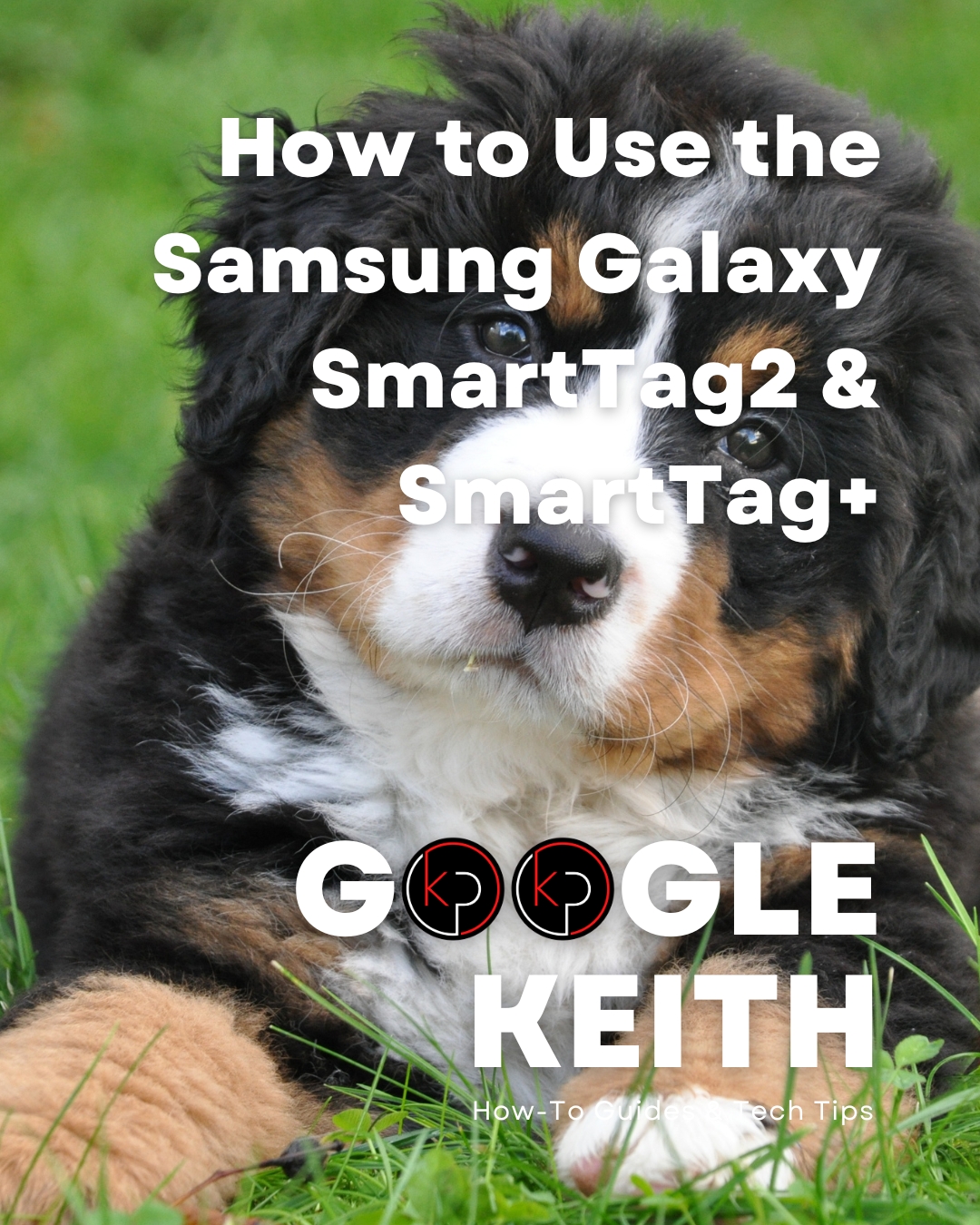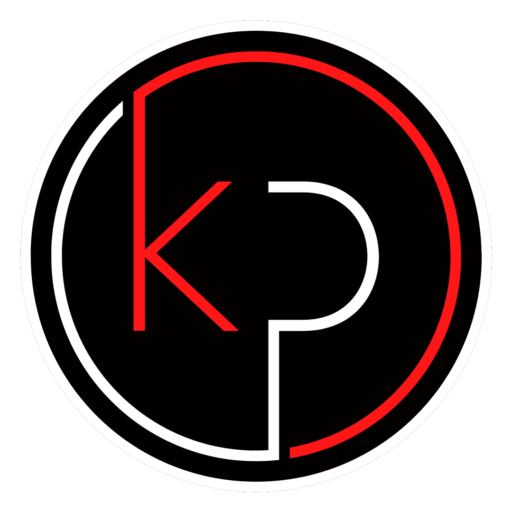Understand the Galaxy SmartTag2 & SmartTag+ Differences and Know What Devices Work Best For You
If you’ve ever misplaced your keys, left your backpack behind, or wanted a simple way to keep tabs on your pet, Samsung’s SmartTag2 and SmartTag+ offer a practical solution. These small, lightweight trackers connect to your Samsung Galaxy phone and help you locate your belongings using Bluetooth or Ultra-Wideband (UWB) technology.
This guide walks you through how to use the Samsung Galaxy SmartTag2 and SmartTag+, explains their differences, and helps you determine which devices are compatible. Whether you’re new to tracking devices or just want to get the most out of your SmartTag2, this article is designed to make the process simple and straightforward.
What Is the Samsung Galaxy SmartTag2
The Samsung Galaxy SmartTag2 is a Bluetooth-powered tracking device that pairs with your Galaxy smartphone through the SmartThings app. Once connected, you can attach it to everyday items like keys, wallets, or luggage (and your pet) and track their location from your phone. In my case, I’ve also thrown them in my backpack that carries my laptop and in each of our cars.
Key features include:
- Bluetooth Low Energy (BLE) tracking
- Ringing the tag to find nearby items
- Viewing the last known location on a map
- Using the tag as a smart home button
It’s a reliable tool for basic item tracking and works well within a typical Bluetooth range of about 120 meters in open space.
What Is the Samsung Galaxy SmartTag+
The SmartTag+ builds on the original SmartTag2 by adding Ultra-Wideband (UWB) technology. This allows for more precise location tracking and enables augmented reality (AR) guidance through your phone’s camera.
Additional features include:
- AR-based item finding using SmartThings Find
- Directional tracking with on-screen arrows
- Enhanced accuracy in indoor environments
SmartTag+ is ideal for users who want more precision when locating items, especially in cluttered or multi-room spaces.
SmartTag2 vs SmartTag+
Here’s a quick comparison to help you decide which one fits your needs:
| Feature | SmartTag2 | SmartTag+ |
|---|---|---|
| Bluetooth Tracking | Yes | Yes |
| Ultra-Wideband (UWB) | No | Yes |
| AR Finding | No | Yes |
| SmartThings Integration | Yes | Yes |
| Battery Type | CR2032 | CR2032 |
| Price Range | Lower | Higher |
If your phone supports UWB and you want the added benefit of AR tracking, the SmartTag+ is the better choice. Otherwise, the standard SmartTag2 offers solid performance for everyday tracking.
Device Compatibility
Before purchasing a SmartTag2 or SmartTag+, it’s important to confirm that your Samsung device is compatible.
SmartTag2 Compatibility
The standard SmartTag2 works with most Samsung Galaxy phones running Android 8.0 or later and with at least 2GB of RAM. You’ll also need the SmartThings app installed and signed in with your Samsung account.
Compatible devices include:
- Galaxy S10 series and newer
- Galaxy Note 10 series and newer
- Galaxy A series (select models)
- Galaxy Z Flip and Z Fold series
SmartTag+ Compatibility
SmartTag+ requires a Samsung Galaxy phone with UWB support. This includes:
- Galaxy S21+ and S21 Ultra
- Galaxy S22+ and S22 Ultra
- Galaxy S23+ and S23 Ultra
- Galaxy Note 20 Ultra
- Galaxy Z Fold 2 and newer
To check if your phone supports UWB:
- Go to Settings > About Phone
- Look up your model number online
- Visit Samsung’s official compatibility list if needed
How to Set Up Your SmartTag2 or SmartTag+
Setting up your SmartTag2 is quick and doesn’t require any technical skills. Follow these steps to get started.
Step 1: Prepare the Tag
- Remove the SmartTag2 from its packaging.
- Pull the battery tab (if present) to activate the device.
- The LED light should blink, indicating it’s ready to pair.
Step 2: Open the SmartThings App
- Make sure the app is installed and updated.
- Sign in with your Samsung account.
Step 3: Add the Tag
- Tap the + icon in the SmartThings app.
- Select Device > Tag.
- Follow the on-screen instructions to complete pairing.
- Give your tag a name like Car Keys or Gym Bag.
Step 4: Attach the Tag to an Item
Use a keyring, strap, or adhesive to attach the tag securely to your item. Common uses include:
- Keychains
- Backpacks
- Pet collars
- Luggage handles
Using SmartTag2 Features
Once your tag is set up, you can start using its features right away.
Locate Items with SmartThings
- Open the SmartThings app.
- Tap on the tag you want to locate.
- View its last known location on the map.
- If it’s nearby, tap Ring to make it emit a sound.
Use AR Finding with SmartTag+
If you have a SmartTag+ and a compatible phone:
- Open SmartThings Find.
- Select your tag and tap Search Nearby.
- Use your phone’s camera to follow on-screen arrows.
- The AR view will guide you directly to the item.
This feature is especially helpful when the item is hidden under furniture or in another room.
Use the Tag as a Smart Button
You can assign actions to the tag’s button:
- Single press: Turn off lights
- Double press: Lock the front door
- Long press: Activate a routine
To set this up:
- Go to the tag’s settings in SmartThings.
- Choose Press Actions and assign your preferred functions.
Battery Replacement and Maintenance
SmartTag2s use a CR2032 coin cell battery, which typically lasts several months depending on usage.
To replace the battery:
- Twist open the back cover of the tag.
- Remove the old battery.
- Insert a new CR2032 battery with the positive side facing up.
- Close the cover securely.
Keep your tag clean and dry, and avoid exposing it to extreme temperatures for best performance.
Troubleshooting Common Issues
If your SmartTag2 isn’t working as expected, try these solutions:
Tag won’t connect
- Make sure Bluetooth is enabled.
- Restart your phone and try pairing again.
- Reset the tag by holding the button until the LED blinks.
Tag not showing in SmartThings
- Check app permissions for Bluetooth and location.
- Ensure the SmartThings app is updated.
- Try removing and re-adding the tag.
Battery drains quickly
- Reduce the frequency of location updates.
- Avoid using the ring feature excessively.
Make Everyday Tracking Simple and Reliable
Samsung’s SmartTag2 and SmartTag+ offer a practical way to keep track of your belongings without hassle. Whether you choose the standard Bluetooth version or the enhanced UWB-enabled SmartTag+, both options integrate smoothly with your Galaxy phone and the SmartThings app.
If you’re someone who values convenience and peace of mind, these tags are a smart addition to your daily routine.
Want More How-To Guides Like This?
Join the KP Insiders community and get access to exclusive how-to guides, tech tips, and practical tools designed for real users. Whether you’re setting up smart devices or exploring new features on your phone, KP Insiders helps you stay one step ahead – without the fluff. Sign up now and start making tech work for you.