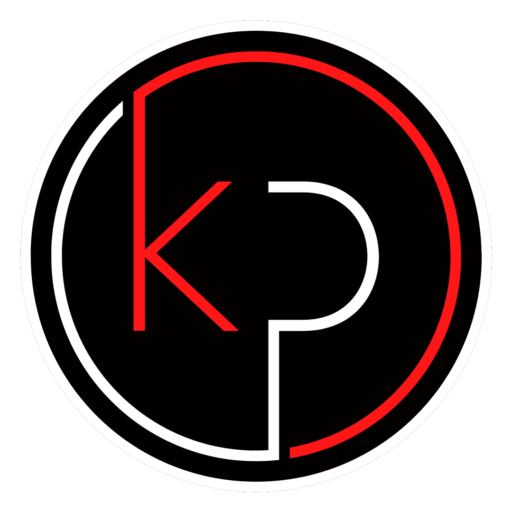How to Change Your Google Password (And Why You Should Make It a Habit)
Your Google account is more than just an email address. It’s the key to your calendar, photos, documents, and even your saved passwords. If someone gains access to it, they could do more than just read your emails – they could impersonate you, access your financial information, or lock you out of your own data.
That’s why knowing how to change your Google password – and doing it regularly – is one of the simplest and most effective ways to protect your online identity.
In this Google Keith guide, you’ll learn:
- Why changing your Google password matters
- How often you should update it
- A step-by-step walkthrough on how to change it
- Tips for creating a strong, secure password
Let’s get started.
Why Changing Your Google Password Matters
Even if you’ve never had a security scare, changing your password is a smart move. Here’s why:
1. Prevent Unauthorized Access
Data breaches happen all the time. Even if Google itself hasn’t been compromised, other websites you use might have been. If you’ve reused your Google password elsewhere, a breach on one site could put your entire Google account at risk.
2. Stay Ahead of Phishing Attempts
Phishing emails and fake login pages are designed to trick you into giving away your password. If you’ve ever clicked a suspicious link or entered your credentials on a site that didn’t feel quite right, changing your password is a good precaution.
3. Maintain Control Over Your Digital Life
Your Google account is often linked to other services – banking apps, work tools, smart home devices. A compromised account could lead to more than just inconvenience. It could mean losing access to important parts of your life.
How Often Should You Change Your Google Password?
There’s no one-size-fits-all rule, but here are some general guidelines:
- Every 6 to 12 months: This is a good routine for most users.
- Immediately if:
- You notice suspicious activity (like unfamiliar logins or password reset emails).
- You’ve shared your password with someone else.
- You’ve used the same password on multiple sites.
- You’ve recently removed malware or viruses from your device.
Using a password manager can help you keep track of strong, unique passwords without needing to remember them all.
Step-by-Step: How to Change Your Google Password
Changing your password only takes a few minutes. Here’s how to do it:
Step 1: Sign In to Your Google Account
- Go to myaccount.google.com
- If you’re not already signed in, enter your current credentials.
Step 2: Navigate to the Security Settings
- On the left-hand menu, click Security.
- Scroll down to the Signing in to Google section.
Step 3: Select Password
- Click on Password.
- You may be asked to verify your identity by signing in again.
Step 4: Enter a New Password
- Choose a new password that’s at least 12 characters long.
- Use a mix of uppercase and lowercase letters, numbers, and symbols.
- Avoid using personal information like your name, birthday, or common words.
Step 5: Confirm and Save
- Re-enter your new password to confirm.
- Click Change Password.
That’s it. Your Google password is now updated.
Google Account Security Tips
Changing your password is a great start, but here are a few more ways to keep your account secure:
Use Two-Step Verification
Enable 2-Step Verification (also known as two-factor authentication) to add an extra layer of protection. This means even if someone gets your password, they’ll still need a code sent to your phone or generated by an app to log in.
Review Your Account Activity
Visit the Security Checkup tool in your Google account to see recent activity, connected devices, and third-party apps with access. Remove anything you don’t recognize.
Avoid Reusing Passwords
Each account should have its own unique password. If one site is compromised, you don’t want that password to work anywhere else.
Use a Password Manager
A password manager (Google Keith recommends NordPass) can generate and store strong passwords for you. This makes it easier to use unique passwords without needing to remember them all.
Keep Your Account One Step Ahead
Changing your Google password is a small task that can make a big difference. It’s a simple way to stay in control of your personal information and reduce the risk of unauthorized access.
If it’s been a while since your last password update – or if you’ve never changed it – now’s a good time to take action.
🔒 Need more practical how-to guides like this one?
Visit Google Keith for straightforward tech tips, security advice, and step-by-step walkthroughs that help you stay informed and in control.