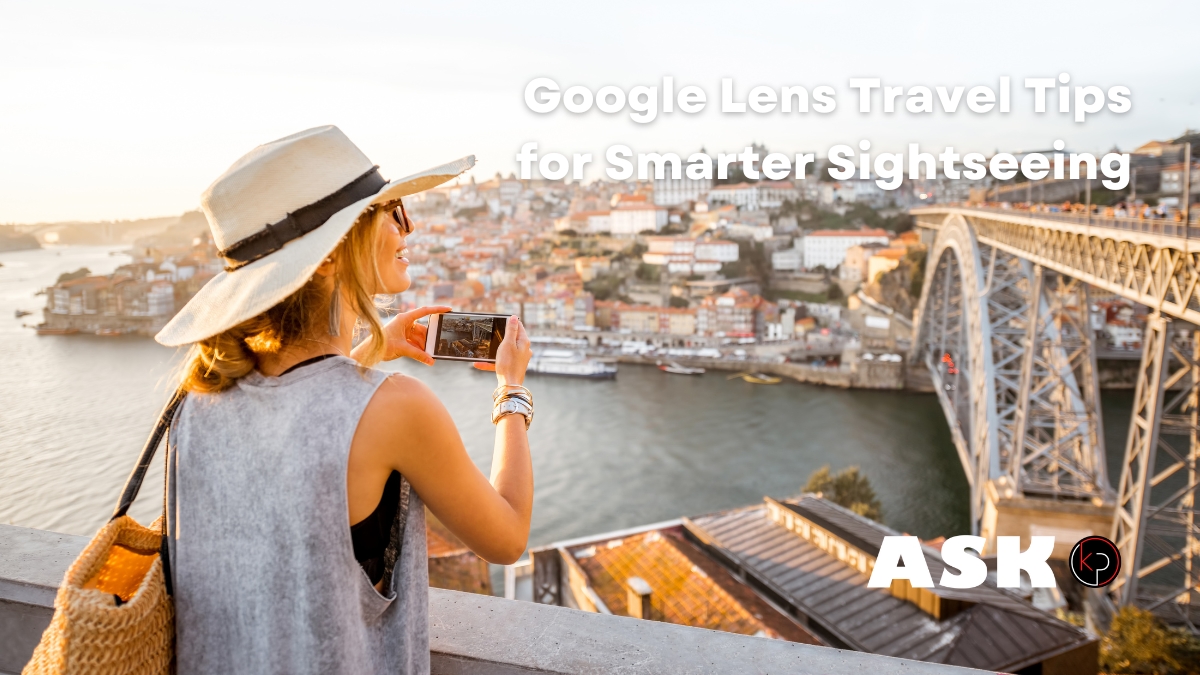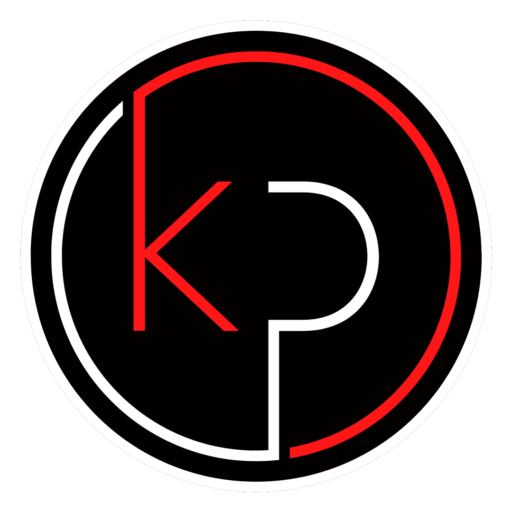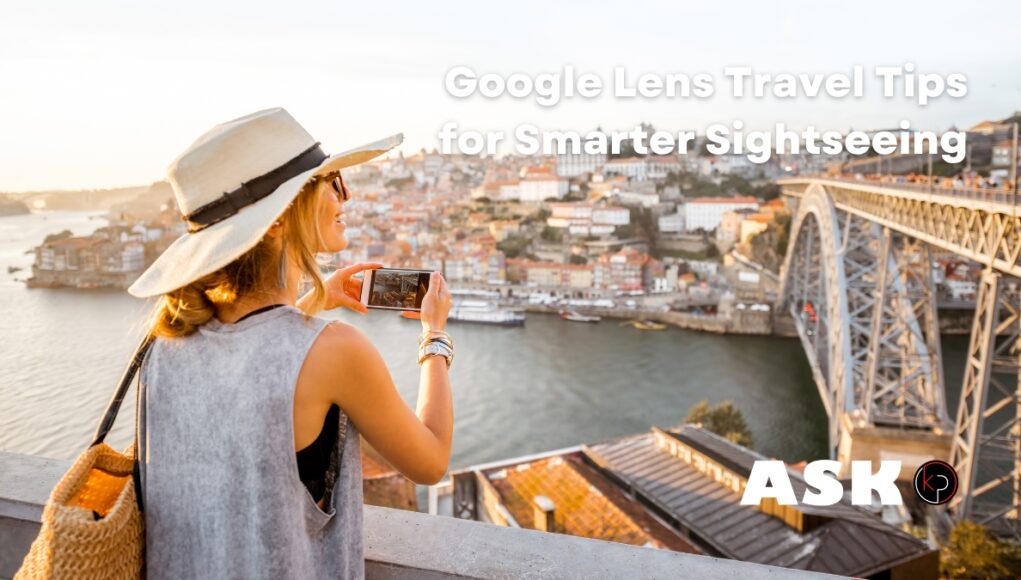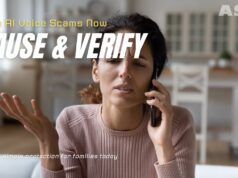How to Use Google Lens for Vacation Travel
Planning a trip can be exciting, but navigating a new place comes with its own set of challenges. Whether you’re trying to read a menu in another language, identify a landmark, or figure out what that interesting item in a shop window is, having the right tool can make all the difference.
Google Lens is one of those tools. It’s built into many Android phones and available through the Google app on iPhones. With just your camera, you can translate text, learn about places, scan menus, and even shop smarter while you travel.
This guide walks you through how to use Google Lens for vacation travel, step by step. If you’re someone who enjoys traveling but prefers simple, practical tech tips, you’re in the right place.
What is Google Lens and Why Use It While Traveling
Google Lens is a visual search tool that uses your phone’s camera to identify objects, text, and places. It connects what you see to useful information online. For travelers, this means you can:
- Translate signs and menus
- Identify landmarks and attractions
- Learn about local dishes
- Compare prices while shopping
- Save discoveries for later
You don’t need to be a tech pro to use it. If you can point your camera, you can use Google Lens.
How to Install or Access Google Lens on Your Phone
Before you start using Google Lens travel tips, make sure it’s available on your device.
For Android Users
Most Android phones already have Google Lens built in. You can access it through:
- The Google Camera app (tap the Lens icon)
- The Google Photos app (open a photo, then tap the Lens icon)
- The Google app (tap the camera icon in the search bar)
If you don’t see it, search for Google Lens in the Play Store and install it.
For iPhone Users
Google Lens is available through the Google app. Download it from the App Store, open the app, and tap the camera icon in the search bar.
Translate Text Instantly with Google Lens
One of the most useful features of Google Lens for vacation travel is real-time translation.
How to Translate Signs, Menus, and More
- Open Google Lens.
- Point your camera at the text you want to translate.
- Tap Translate at the bottom of the screen.
- The translated text will appear over the original.
This works great for street signs, museum descriptions, and restaurant menus.
Pro Tip
Before your trip, download the language pack for your destination in the Google Translate app. This allows Google Lens to work offline when you don’t have internet access.
Identify Landmarks and Attractions with Your Camera
Ever walked past a statue or building and wondered what it was? Google Lens can help.
How to Use Google Lens to Learn About Places
- Open Google Lens.
- Point your camera at the landmark or attraction.
- Tap the screen to focus, then wait for Lens to identify it.
- You’ll see information like the name, history, hours, and reviews.
This is especially helpful for self-guided tours or when you’re exploring on your own.
Scan Menus and Discover Local Dishes
Trying new food is one of the best parts of traveling. But unfamiliar menus can be confusing.
How to Use Google Lens on Restaurant Menus
- Open Google Lens and point it at the menu.
- Tap on a dish name to see photos and reviews.
- Use the Translate feature if the menu is in another language.
You can also search for nearby restaurants that serve the same dish if you want to try it elsewhere.
Shop Smarter While Abroad Using Google Lens
Whether you’re browsing a local market or a boutique, Google Lens can help you make informed purchases.
How to Compare Prices and Learn About Products
- Open Google Lens and point it at the item or price tag.
- Tap the screen to scan.
- Lens will show you similar products online, along with prices and reviews.
This is useful for checking if you’re getting a fair deal or finding out more about a product before buying.
A Note on Connectivity
Some markets or remote areas may have limited internet access. If possible, take a photo and use Google Lens later when you’re back online.
Save and Organize What You Discover with Google Lens
As you explore, you’ll come across things you want to remember – restaurants, souvenirs, or scenic spots.
How to Save Lens Results
- When using Google Lens, tap the Share or Save icon to store the result.
- You can save to Google Photos, Google Keep, or your preferred notes app.
- Organize your saved items by location or category for easy access later.
This helps you keep track of places you want to revisit or items you want to research more.
Use Google Lens with Your Travel Photos After the Trip
Even after your vacation ends, Google Lens can still be useful.
How to Scan Photos for More Information
- Open the Google Photos app.
- Tap on a photo from your trip.
- Tap the Lens icon.
You can identify landmarks, translate signs, or find more details about something you saw but didn’t understand at the time.
Helpful Tips for Using Google Lens While Traveling
- Respect privacy: Be mindful when pointing your camera at people or private property.
- Download offline tools: Language packs and maps can be lifesavers when you’re out of range.
- Keep your phone charged: A portable power bank is a smart addition to your travel gear.
Make Your Next Trip Easier with Google Lens
Traveling is about discovery, and Google Lens helps you make the most of every moment. From translating menus to identifying landmarks, it’s a simple tool that adds real value to your trip.
If you’ve never used it before, give it a try on your next vacation. You might be surprised at how much easier it makes things.
Want More How-To Guides and Tech Tips Like This?
Join the KP Insiders community and get practical tech tips delivered straight to your inbox. Whether you’re planning your next trip or just want to get more out of your phone, we’ve got you covered. Sign up today and start making technology work for you – without the fluff.