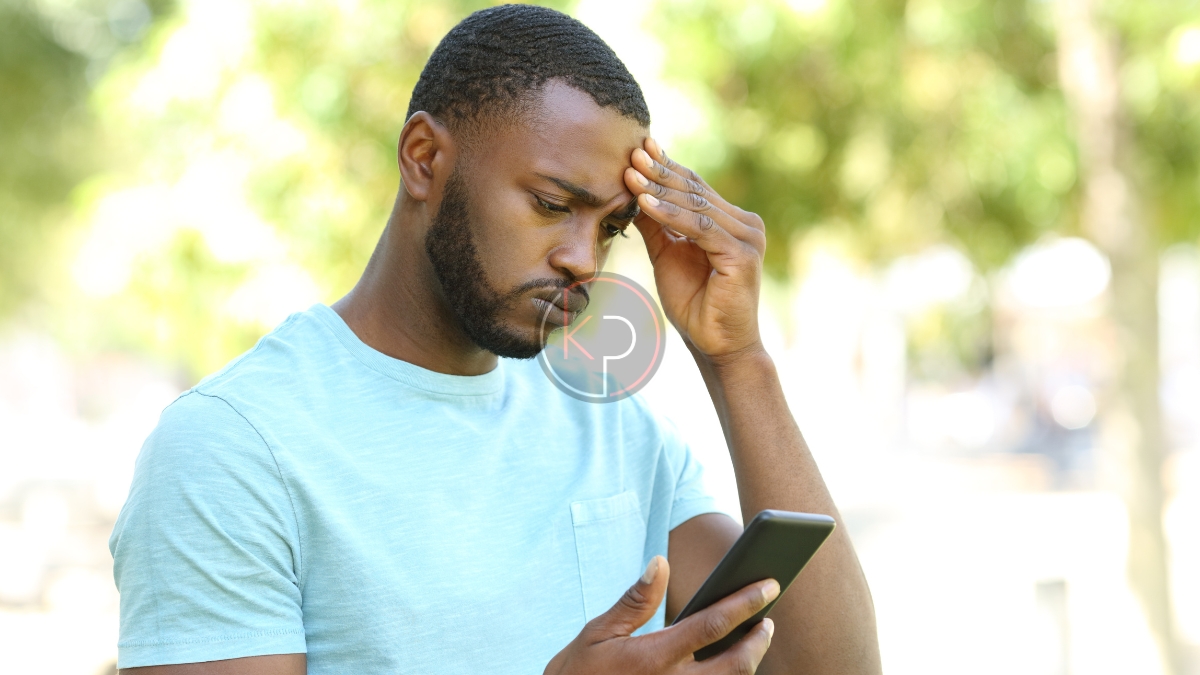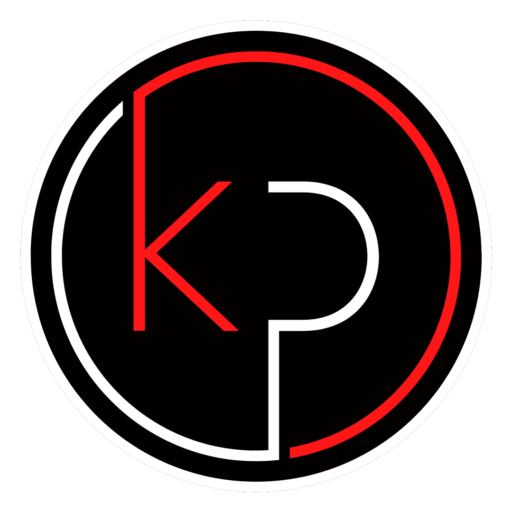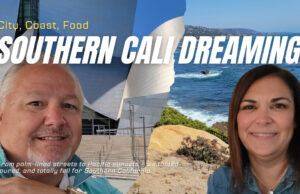How to Keep Your Mobile Devices Safe with 10 Essential Privacy and Security Tips
Your smartphone holds more than just contacts and photos. It’s your calendar, your wallet, your communication hub, and often your access point to work and personal accounts. That’s why keeping it secure is no longer optional – it’s necessary.
Whether you’re using your phone for banking, shopping, or staying in touch with family, these mobile device security tips will help you protect your personal data and maintain your privacy wherever you go.
Set a Strong Screen Lock to Prevent Unauthorized Access
The first line of defense is your lock screen. A weak password or no lock at all leaves your phone vulnerable if it’s lost or stolen.
What to do:
- Use a six-digit PIN, a strong alphanumeric password, or biometric options like fingerprint or facial recognition.
- Avoid using patterns or simple codes like 1234 or 0000.
- Set your phone to lock automatically after a short period of inactivity.
This simple step can stop someone from accessing your apps, messages, and accounts.
Keep Your Operating System Updated for Better Security
Operating system updates often include patches for known vulnerabilities. Skipping them can leave your device exposed to threats that have already been fixed.
What to do:
- Enable automatic updates in your phone’s settings.
- Check manually for updates if you haven’t seen a notification in a while.
- Don’t delay installing updates – they’re not just about new features.
Keeping your system current is one of the easiest ways to improve smartphone privacy protection.
Download Apps Only from Trusted Sources
Third-party app stores may offer tempting downloads, but they often lack the security checks that official stores provide.
What to do:
- Stick to the Apple App Store or Google Play Store.
- Avoid downloading apps from links in emails, texts, or websites.
- Check app reviews and developer information before installing.
Even on official stores, be cautious. Some apps request more access than they need.
Review App Permissions and Limit Data Access
Many apps ask for permissions they don’t actually need. Over time, this can lead to unnecessary exposure of your personal information.
What to do:
- Go to your phone’s settings and review app permissions.
- Revoke access to your location, camera, microphone, or contacts if it’s not essential.
- Be especially careful with apps that request access to SMS or call logs.
Regular permission checks help you stay in control of your data.
Enable Two-Factor Authentication for Your Accounts
Two-factor authentication (2FA) adds an extra layer of security by requiring a second form of verification beyond your password.
What to do:
- Turn on 2FA for your email, banking, and social media accounts.
- Use an authenticator app like Google Authenticator or Authy instead of SMS codes.
- Store backup codes in a secure location.
Even if someone gets your password, 2FA can stop them from getting into your accounts.
Install a Reputable Mobile Security App
A good security app can help detect threats, block malicious websites, and even locate your phone if it’s lost.
What to do:
- Choose a well-reviewed app from a trusted company.
- Look for features like malware scanning, anti-theft tools, and privacy monitoring.
- Avoid apps that promise too much or ask for excessive permissions.
Security apps are not a replacement for good habits, but they’re a helpful layer of protection.
Avoid Public Wi-Fi for Sensitive Activities
Public Wi-Fi networks are convenient but often unsecured. Anyone on the same network could potentially intercept your data.
What to do:
- Use your mobile data connection for banking, shopping, or accessing sensitive accounts.
- If you must use public Wi-Fi, connect through a trusted VPN (Virtual Private Network).
- Never enter passwords or credit card numbers on unsecured networks.
A VPN encrypts your traffic, making it harder for others to snoop on your activity.
Turn On Device Encryption to Protect Stored Data
Encryption scrambles your data so it can’t be read without the correct password or key. Most modern phones support this feature.
What to do:
- On Android, go to Settings > Security > Encryption and enable full-device encryption.
- On iPhones, encryption is enabled by default when you set a passcode.
- Make sure your backups are encrypted too, especially if stored in the cloud.
If your phone is lost or stolen, encryption helps keep your data safe from prying eyes.
Back Up Your Data Regularly
Losing your phone doesn’t have to mean losing everything on it. Regular backups ensure you can recover your data quickly.
What to do:
- Use iCloud, Google Drive, or another secure cloud service to back up your data.
- Set backups to run automatically on a schedule.
- Consider keeping a local backup on your computer or external drive for extra peace of mind.
Backups are your safety net. Don’t wait until it’s too late to set them up.
Be Cautious with Links and Attachments
Phishing attempts are getting more convincing. A single click on a fake link can lead to malware or stolen credentials.
What to do:
- Don’t click on links in messages from unknown senders.
- Watch for misspellings, urgent language, or unfamiliar URLs.
- Verify the source before opening attachments, even if they appear to come from someone you know.
When in doubt, go directly to the website or app instead of clicking a link.
Stay One Step Ahead of Mobile Threats
Protecting your phone doesn’t require advanced skills – just a few smart habits and regular check-ins. By following these mobile device security tips, you can reduce your risk and keep your personal information where it belongs: with you.
Security isn’t a one-time task. It’s something you build into your routine. Start with the tips that are easiest for you, and add more over time.
Want More Practical Tech Tips Like This?
Join the KP Insiders community and get access to exclusive how-to guides, privacy checklists, and smart tech tips delivered straight to your inbox. Whether you’re managing your own devices or helping family members stay safe, KP Insiders gives you the tools to stay informed and in control.
Sign up today and take the guesswork out of mobile security.